Ram-trucks UCONNECT 430 for Chrysler User Manual
Browse online or download User Manual for Car Multimedia Ram-trucks UCONNECT 430 for Chrysler. Ram Trucks UCONNECT 430 for Chrysler User Manual
- Page / 138
- Table of contents
- BOOKMARKS
- USER’S MANUAL 1
- Uconnect姞 430/430N 3
- WARNING! 5
- 4 Uconnect姞 430/430N 6
- Uconnect姞 430/430N 7 9
- 8 Uconnect姞 430/430N 10
- 10 Uconnect姞 430/430N 12
- 12 Uconnect姞 430/430N 14
- 14 Uconnect姞 430/430N 16
- 16 Uconnect姞 430/430N 18
- 18 Uconnect姞 430/430N 20
- 20 Uconnect姞 430/430N 22
- 22 Uconnect姞 430/430N 24
- 24 Uconnect姞 430/430N 26
- 26 Uconnect姞 430/430N 28
- 28 Uconnect姞 430/430N 30
- 30 Uconnect姞 430/430N 32
- CAUTION! 34
- Uconnect姞 430/430N 33 35
- Uconnect姞 430/430N 35 37
- Uconnect姞 430/430N 37 39
- 38 Uconnect姞 430/430N 40
- 40 Uconnect姞 430/430N 42
- 42 Uconnect姞 430/430N 44
- 44 Uconnect姞 430/430N 46
- 46 Uconnect姞 430/430N 48
- 48 Uconnect姞 430/430N 50
- 50 Uconnect姞 430/430N 52
- 52 Uconnect姞 430/430N 54
- 54 Uconnect姞 430/430N 56
- 56 Uconnect姞 430/430N 58
- 2. Select My Music 61
- 1. Press the MENU hard-key 62
- Uconnect姞 430/430N 61 63
- Uconnect姞 430/430N 63 65
- Uconnect姞 430/430N 65 67
- Uconnect姞 430/430N 67 69
- 68 Uconnect姞 430/430N 70
- 70 Uconnect姞 430/430N 72
- 72 Uconnect姞 430/430N 74
- 74 Uconnect姞 430/430N 76
- Uconnect姞 430/430N 77 79
- 78 Uconnect姞 430/430N 80
- 80 Uconnect姞 430/430N 82
- 82 Uconnect姞 430/430N 84
- 84 Uconnect姞 430/430N 86
- 86 Uconnect姞 430/430N 88
- Uconnect姞 430/430N 89 91
- Uconnect姞 430/430N 91 93
- Uconnect姞 430/430N 93 95
- Uconnect姞 430/430N 95 97
- Uconnect姞 430/430N 97 99
- Uconnect姞 430/430N 99 101
- Uconnect姞 430/430N 101 103
- Uconnect姞 430/430N 103 105
- Uconnect姞 430/430N 105 107
- Uconnect姞 430/430N 107 109
- 108 Uconnect姞 430/430N 110
- 110 Uconnect姞 430/430N 112
- 112 Uconnect姞 430/430N 114
- 114 Uconnect姞 430/430N 116
- 116 Uconnect姞 430/430N 118
- Uconnect姞 430/430N 119 121
- Uconnect姞 430/430N 121 123
- Uconnect姞 430/430N 123 125
- Uconnect姞 430/430N 125 127
- Uconnect姞 430/430N 127 129
- 128 Uconnect姞 430/430N 130
- 130 Uconnect姞 430/430N 132
- 132 Uconnect姞 430/430N 134
- 134 Uconnect姞 430/430N 136
- 13RBZ/RHB-526-AB 138
- Second Edition 138
- Chrysler Group LLC 138
- Printed in the USA 138
Summary of Contents
USER’S MANUALUCONNECT® 430/430N
GENERAL HANDLINGUser Interface ElementsPower to operate the radio is supplied through theignition switch, which must be in the ON, ACC or inACC Delay
Entering CoordinatesIf you know the geographic coordinates of your destina-tion, you can use your navigation system to navigate to thedestination usin
Your route is marked with a magenta line. A checkeredflag marks your destination.As you travel, your navigation system guides you to yourdestination w
3. Touch to zoom in and zoom out.4. Touch to return to the main menu.5. Touch to display a different data field.6. Touch to view information for the l
From the map, touch the Speed field. Resetting Trip Information1. From the map, touch the Speed field.2. Touch.3. Select an option:• Touch Reset Trip
Viewing the Turn ListWhen you are navigating a route, you can view all of theturns for your entire route and the distance between turns.1.From the map
Viewing the Junction ViewBefore you can view the junction view, you must benavigating a route.The junction view displays a view of some upcomingjuncti
Finding Nearby Services1. From the main menu, touch Tools > Where Am I?.2. Touch Hospitals, Police Stations,orFuel to view thenearest locations in
5. Touch a unit of measure to change.6. Select a unit of measure.7. Touch Done.8. Repeat steps 5–6, if necessary.9. Enter a value.10. Touch Done.Setti
Customizing the Navigation System1. From the main menu, touch Settings.2. Touch a setting category.3. Touch the setting to change it.System SettingsFr
Changing the Map SettingsFrom the main menu, touch Settings > Map.• Map Detail—sets the level of detail on the map. Moredetail may result in slower
(3) RADIOPress the RADIO hard-key (3) to change to a RADIOmode or to toggle between RADIO modes; AM, FM orSAT (If Equipped).NOTE: If you are viewing t
The route calculation is based on road speeds and vehicleacceleration data for a given route.• Faster Time—calculates routes that are faster to driveb
Restoring All Original Settings• From the main menu, touch Settings > > Restore >Yes.AppendixAbout GPS Satellite SignalsThe navigation system
Updating the Map DataTo update the navigation system map, you must have aUSB mass storage device and an Internet connection. Amap update can be purcha
WARNINGGarmin and Chrysler Group LLC are not responsible forthe consequences of using custom POI databases, or forthe accuracy of custom POI databases
SiriusXM™ Travel Link (Uconnect姞 430N Only)Now, in addition to delivering over 130 channels of thebest sports, entertainment, talk and 100% commercial
SiriusXM™ Travel Link brings a wealth of useful infor-mation into your vehicle and right to your fingertips:NOTE: SiriusXM™ Travel Link data services
Weather•View detailed current conditions at your current location.• Check extended 12–hour and 5–day forecasts.• Store a favorite location for quick a
Movie Listings• Check which movies are playing at theaters near yourcurrent location.• Sort the list of theaters by distance or alphabetically.• Show
End-User License AgreementsSoftware License AgreementBY USING THE NAVIGATION SYSTEM, YOU AGREETO BE BOUND BY THE TERMS AND CONDITIONS OFTHE FOLLOWING
NAVTEQ威 End-user License AgreementThe software embedded in your Garmin product (the“Software”) is owned by Garmin Ltd. or its subsidiaries(“Garmin”).
The display will close automatically after inserting thedisc.NOTE: It may take several seconds to recognize the typeof inserted disc (CD, DVD, MP3, et
together with the Garmin product for solely personal, orif applicable, for use in your business’ internal opera-tions, and not for service bureau, tim
nüMaps™ Lifetime. If you purchase a nüMaps Lifetimesubscription (sold separately) or if your Garmin productcomes bundled with a nüMaps Lifetime subscr
No Warranty. This Product (including the Data) is pro-vided to you “as is,” and you agree to use it at your ownrisk. Garmin and its licensors (and the
DIRECT, INDIRECT, INCIDENTAL, SPECIAL OR CON-SEQUENTIAL DAMAGES ARISING OUT OF YOURUSE OF OR INABILITY TO USE THIS INFORMATION,ANY DEFECT IN THE DATA
Indemnity. You agree to indemnify, defend and holdGarmin and its licensors (including their respective licen-sors, suppliers, assignees, subsidiaries,
The terms contained in this Section are in addition to allof the rights and obligations of the parties under theAgreement. To the extent that any of t
Entire Agreement. These terms and conditions constitutethe entire agreement between Garmin (and its licensors,including their licensors and suppliers)
explicitly excluded. You agree to submit to the jurisdic-tion of Kansas for any and all disputes, claims andactions arising from or in connection with
DMTI Spatial, Inc. End User License AgreementThe software embedded in your Garmin product isowned by Garmin Ltd. or its subsidiaries (“Garmin”).The th
way as the original copy; (2) No copy may be used whileany other copy is in use. If you make an archival copy ofthe Licensed Product(s), you must incl
Steering Wheel Audio Controls (If Equipped)The steering wheel audio controls are located on the rearsurface of the steering wheel. Please refer to the
THE LICENSED PRODUCT(S) AND THE ASSOCIATEDWRITTEN MATERIALS IN CONNECTION THERE-WITH ARE PROVIDED “AS IS” WITHOUT WAR-RANTY OF ANY KIND, EITHER EXPRES
This Agreement shall be governed by the laws of theProvince of Ontario.©2007 DMTI Spatial Inc. (except for data licensed fromthird parties).DMTI Spati
Notice of UseContractor (Manufacturer/ Supplier) Name: NAVTEQContractor (Manufacturer/supplier) Address: 425 WestRandolph Street, Chicago, Illinois 60
SYSTEM INFORMATIONPress the MENU hard-key on the right side of the radio,and touch the System Setup soft-key to access the SystemSetup menu.Touch the
TROUBLESHOOTINGRadioQ.: I cannot find my favorite radio station that I wasalways able to receive before. What can I do?A.: Select MUSIC TYPE while in
GLOSSARY OF TERMSAAC Advance Audio CodingCD Compact DiscCDC Compact Disc ChangerCDDBA technology company founded in1995 as CDDB, Inc. The company hasb
M4A The .M4A format is actually theaudio layer of (non-video) MPEG 4movies.M4PThe .M4P format is an audio filepurchased from Apple’s Music Store(iTune
13RBZ/RHB-526-ABSecond EditionChrysler Group LLCPrinted in the USA
The following describes the operation of the SCROLLswitch in each mode:AM/FM/SAT OperationPressing the top of the switch will seek up for the nextavai
Use either the arrow soft-keys or the cross-hair on thescreen to change Balance and Fade. The CENTER soft-key resets the settings. Press EQUALIZER sof
GETTING STARTEDNOTE: The ignition switch must be in the ON or ACCposition to operate the radio.If the unit is OFF, switch it ON by pushing the ON/OFFV
Set the Time – Uconnect姞 4301. Press the Time display in the lower left corner of thescreen.2. Adjust the hours and minutes using the up and downsoft-
The time is automatically set by the GPS system for thetime zone selected. The radio default is GPS timewhere the vehicle time is automatically set by
Store Radio Presets1. Press the RADIO hard-key to display AM FM SAT.2. Select the radio band by touching either the AM, FMor SAT soft-key.3. Either pr
Uconnect姞 Multimedia (RADIO)Radio ModeOverviewThe radio is equipped with four different tuners:• FM 87.7 MHz - 107.9 MHz (RBDS capable)• AM 530 kHz -
In order to receive satellite radio, the vehicle needs to beoutside with a clear view to the sky. If the screen showsAcquiring Signal, you might have
Press and hold the seek/tune down arrow soft-key totune down until the soft-key is released.Press the seek/tune up arrow soft-keyto quickly seekup to
Music Type (Program Type Filter)Program Type (PTY) is only available in FM and SATmode. Radio stations are grouped according to theirprogram (e.g., So
SiriusXM™ Satellite Radio Program TypesPop, Rock, Electronic/Dance, Hip-Hop/R&B, Country,Christian, Jazz/Blues, Standards, Classical, Latin, Inter
When you are in SAT mode, you can change your Songand Game Alert settings by pressing the MENU hard-key,then pressing the FAVORITES soft-key.Replay Mo
You can touch the on-screen controls to pause and rewindaudio playback, touch the SCAN button to preview each ofthe tracks stored in the buffer, or se
FavoritesWhen Song Alerts is checked, you will be notified everytime one of your favorite artists or songs begins playing.To turn off these notificati
Favorite Songs & ArtistsWhen an individual song or artist is checked, you willreceive alerts when that song or artist is playing (depend-ing on th
To set or change the favorite team, press the button forthe sport and select a new team from the list.To change the alert types you will receive for e
Uconnect姞 430/430NCONTENTS䡵 SAFETY GUIDELINES ...3䡵 INTRODUCTION ...4▫ Warnings ...4▫
Re-Subscribe to SiriusXM™ Satellite RadioNew vehicle purchasers or lessees will receive a freelimited time subscription to SiriusXM™ Satellite Radiowi
Display SettingsPress the MENU hard-key and touch the Display Settingsoft-key to access the Display Settings menu.Select the Daytime Colors soft-key t
View SettingsPress the MENU hard-key and touch the Default Viewsoft-key to enable the default view mode, where thevehicle brand logo is displayed in t
ParkView威 Rear Back Up Camera (if equipped)When equipped with ParkView威, the radio displayshows the rear view camera picture as soon as the shiftlever
Uconnect姞 Multimedia (MEDIA)Disc ModeOverviewThe radio is equipped with a CD/DVD player.To activate DISC mode, press the MEDIA hard-key andselect the
NOTE: A faulty CD is NOT automatically ejected. Useonly standard size discs. Discs that have been modifiedwith an adhesive label should not be used in
NOTE: When a disc is inserted, the appropriate mode isautomatically selected once the disc is recognized.Scan SearchTouch the SCAN soft-key.The first
Select Title from ListSelect TRACKS to display a list of the titles of thecurrently playing disc. Select the desired track you wishto play.Select TRAC
You agree that you will use Gracenote Data, theGracenote Software, and Gracenote Servers for your ownpersonal non-commercial use only. You agree not t
No warranty is made that the Gracenote Software orGracenote Servers are error-free or that functioning ofGracenote Software or Gracenote Servers will
▫ Hard Disk Drive Mode (HDD) ...42䡵 Uconnect威 Multimedia (REMOTE DEVICES) ...66▫ Video Entertainment System (VES)™ ...66▫ License Agre
Disc MenuWhile in disc mode with inserted audio disc, press theMENU hard-key to access the Disc Menu.Select Random to play the titles on the disc in r
The playback starts automatically after the DVD video isrecognized by the disc drive.Touch the CHAPTERS soft-key to display a list of avail-able chapt
Touch the cursor arrows soft-keys to select the title youwant to view, then touch the ENTER soft-key to startplayback.Touch the DVD move soft-key to m
Touch the Fast Reverse soft-key during playback to fastreverse playback.Touch the Fast Forward soft-key during playback to fastforward playback.Touch
Touch the Disc Setup soft-key to access the Disc Setupmenu.In the Disc Setup menu, you may select Menu Language,Audio Language, Subtitle, Camera Angle
Before using the HDD mode, you will need to copy tracksto the internal hard drive.The files will be stored on the internal hard disk driveand can be u
After a short pause, the copy process begins and theaudio resumes playback from the start of the track. Thecopy process continues in the background wh
NOTE: When copying CD-Audio to HDD, audio filesare converted from CD-Audio to AAC. If available, theartist name, album name, cover art, track names an
Songs located in the root level (top level) of the disc orUSB device are saved on the Hard Disk Drive in a rootfolder. Songs that are stored in folder
2. Touch the copy soft-key to copy music files of theinserted disc to the hard disk drive.The copy progress is shown in the display.You can continue l
SAFETY GUIDELINESEnsure that all persons read this manual carefully beforeusing the radio system. It contains instructions on how touse the system in
3. Touch the Add Music Files to HDD soft-key.4. Touch the From DISC soft-key in the next screen.5. Select the folders or titles you would like to copy
The copy process is shown on the display. It is possible tolisten to radio modes during this process.If you unplug or eject the media before the copyi
2. Select My Music. 3. Touch the Add Music Files to HDD soft-key.50 Uconnect姞 430/430N
4. Touch the Front USB soft-key in the next screen.5. Select the folders or titles you would like to copy.A red check mark indicates the selected song
Touch the BROWSE soft-key to select an avail-able category.1. The radio can sort the files by artist, album, song title,genre or folder name. You can
4. Touch the LIST soft-key to toggle the list contentsbetween all songs by the artist and the albums thatfeature the artist.Change a TrackPress the fo
Tagging Favorite HDD SongsWhen a song is playing that you want to add tothe Favorite Songs list, touch the FAVORITESsoft-key.To view the Favorite Song
Favorite Playlists on the Hard Disk DriveYou may save links to favorite playlists in theFavorite Playlists list.1. While in the HDD mode, touch the BR
2. Touch the Favorites soft-key to display a list of favoriteplaylists.3. Touch one of the ADD FAVORITE soft-keys.4. Select the type of favorite (Arti
A link to the selected playlist is now saved in the FavoritePlaylists list.NOTE: Depending on the type of Favorite you define,the contents of the favo
INTRODUCTIONWarningsThis manual contains WARNINGS against operatingprocedures that could result in an accident or bodilyinjury. If you do not read the
To edit an item press the CHANGE or ORDER button next tothe tag item you want to edit. To enter new data for the tag,select an item from the list or p
2. Select My Music.3. Touch the Rename HDD Folders soft-key.4. Touch the folder you want to rename.5. Spell the name of the folder, then touch the SAV
Deleting Tracks from the Hard Disk Drive1. Press the MENU hard-key.2. Touch the MY MUSIC soft-key.3. Touch the Delete Music Files from HDD soft-key.4.
5.Select the tracks you want to delete by pressing thetrack to turn on the red checkmark. If you want todelete all tracks from the folder, the check A
3. Touch the Manage HDD soft-key to access the ManageHDD menu.This menu displays the available space on the hard diskdrive and allows you to delete pi
In the default mode, the vehicle brand logo is displayedin the right half of the screen. Press the MENU hard-keyon the right side of the radio to acce
4. Touch the ADD soft-key to view the pictures stored onthe CD or USB memory stick.NOTE: Depending on the file size of each picture on theCD or USB me
9. Select this picture by pressing the Set as Picture Viewsoft-key. A check mark indicates the currently usedpicture.Use the PREV or NEXT soft-key to
Uconnect姞 Multimedia (REMOTE DEVICES)Video Entertainment System (VES)™The radio can remotely control the VES™. Refer to theUconnect威 Multimedia/VES™ s
Availability of the DVD Player soft-key, the Rear AUX 1soft-key, and the Rear AUX 2 is based on the type ofVES™ in the vehicle.DVD Player is not avail
Safe Usage of the Radio SystemRead all instructions in this manual carefully beforeusing your radio system to ensure proper usage!Your radio is a soph
Touch the PRESETS soft-key to display the selectedsource details.In this case, the FM preset list within the selected tuner isdisplayed.You may touch
In this case, the songs within the selected folder aredisplayed.The RADIO column controls the AM/FM tuner and theSAT tuner of the radio.NOTE:• The rad
Playing a Video DVD for the Rear VES™1. To view a DVD video on the rear VES™ radio screen,insert a video DVD into the radio.The playback starts automa
If there is no external DVD player installed in thevehicle, make sure the rear VES video screen is downso it will turn on automatically and begin play
License AgreementsDolby Digital License AgreementManufactured under license from Dolby Laboratories.Dolby, MLP Lossless and the double-D are trademark
MP3 player devices cannot be controlled through theUSB connector. Some player devices save music files inother formats, which cannot be played in this
2. Pull forward.NOTE: The flap is attached and should not be removed!Do not pull off of the frame. Do not use a tool (e.g.,screw-driver, nail file, et
2. Hook the top hooks (1) into the frame first. 3. Then push on the bottom of the flap to secure in place.1Uconnect姞 430/430N 75
CAUTION!Never force any connector into the ports of yourradio. Make sure your connectors are the identicalshape and size before you connect.Audio Jack
The radio screen will revert back to the last tuner modewhen the cable is unplugged.To change radio modes while the cable is connected tothe unit, pre
ConnectionsNever force any connector into the ports of your radio.Make sure your connectors are the correct shape and sizebefore you connect.Any attac
Playing Audio Files from the Audio DeviceYou can play songs directly from the iPod威 or externalUSB device.Touch the TRACKS soft-key to display a list
Select an iPod威 or external USB CategoryThe radio can sort the files by playlists, by song names, byartists, by composers, by genres, by albums, by po
Using Voice Command You can list Artists, Playlists,Albums, Songs, Podcasts, Genres, Composers and AudioBooks in the main page by using Voice Command.
Touch a soft-key with the desired artist’s name to playsongs from this artist.Change a TrackPress the forward arrows soft-key to select the nexttrack
Scan SearchTouch the SCAN soft-key.The first few seconds of each individual track will beplayed in succession for 10 seconds each.Select the STOP SCAN
Random PlaybackThe random playback function plays random tracks fromthe audio device. Touch the Random soft-key to switchthe random play function on o
Play ModeWhen switching to BTSA mode, some audio devices willstart playing music directly through the vehicles soundsystem. However, some devices requ
Uconnect姞 Phone (If Equipped)Uconnect威 Phone is a voice-activated, hands-free, in-vehicle communications system.The Uconnect威 system is fully integrat
NAVIGATION (Uconnect姞 430N Only)Safety Precautions and Important InformationWARNINGRead this information carefully before starting to operatethe navig
• Be careful of the ambient temperature. Using thenavigation system at extreme temperatures can lead tomalfunction or damage. Also note that the unit
Do not insert more than one CD/DVD at a time into thedrive slot.Do not insert anything other than the supported CD/DVD formats. See the Disc Mode sect
Map Data InformationGarmin uses a combination of governmental and privatedata sources. Virtually all data sources contain someinaccurate or incomplete
Acquiring SatellitesThe bars indicate satellite strength.Go to an open area, away from tall buildings and trees.Acquiring satellite signals can take a
Finding a Point of InterestThe detailed maps loaded in your navigation systemcontain points of interest, such as restaurants, hotels, andauto services
Adding Points to the Active Route1. While navigating a route, touch to return to themain menu.2. From the main menu, touch Where To?.3. Select a categ
Finding LocationsThe Where To? menu provides several different catego-ries you can use to search for locations. To perform asimple search, see the Get
1. Touch to call the selected location when your device isconnected to phone, or to save the location to yourfavorites.2. Touch to switch between 2-D
Editing Your Home Location Information1. From the main menu, touch Where To? > Favorites >Home.2. Touch> Edit.3. Enter your changes.4. Touch
Finding Favorites1. From the main menu, touch Where To? > Favorites.2. If necessary, select a category.3. Select a saved location.Editing Favorites
9. Touch Next.10. Enter a name.11. Touch Done.Navigating to a Saved Trip1.From the main menu, touch Where To? > Trip Planner.2. Select a saved trip
Browsing the Map by Touching the Screen• Touch an area on the map to select a location.• An information box appears next to the location.•Touch and dr
More documents for Car Multimedia Ram-trucks UCONNECT 430 for Chrysler



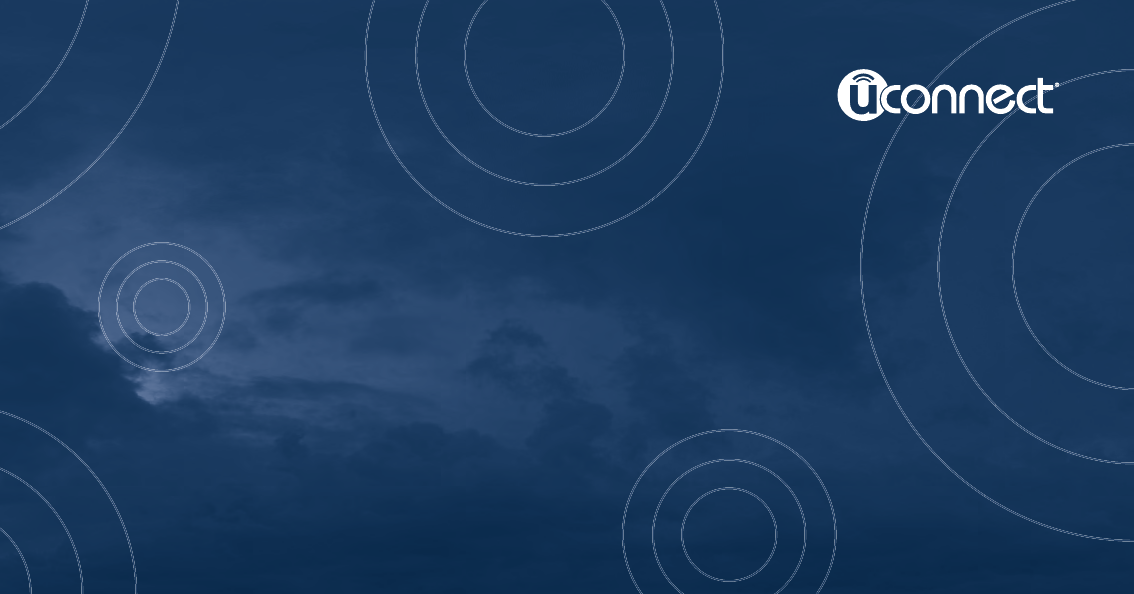
 (210 pages)
(210 pages)







Comments to this Manuals